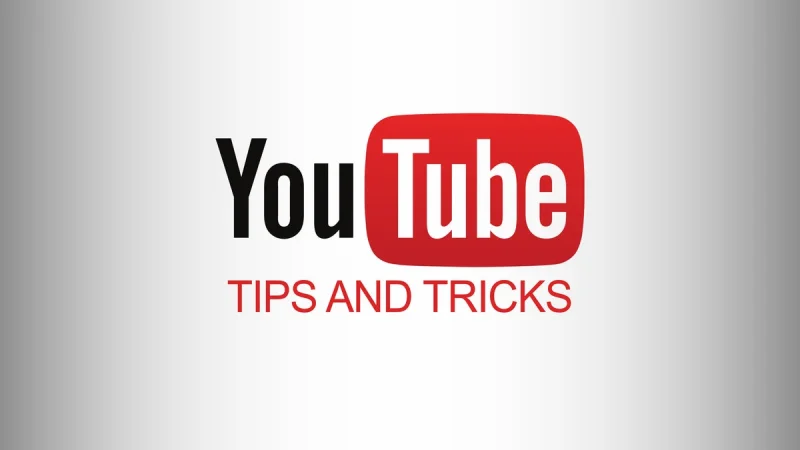Whether you are new to YouTube or have been watching videos for years, there are always new tips and tricks to learn of YouTube. In this article I will explain you 17 YouTube hacks you can use to get the most out of the platform from customizing your experience to finding hidden features,
Enhance Video Quality
YouTube automatically adjusts video quality based on your internet connection. But you can manually change this by:
Click the settings icon in the video player
- Select Quality
- Choose your desired resolution
- Setting a higher, more HD quality will make videos crisp and clear.
Discover New Content
Tired of your same old recommended videos? Shake things up with these discovery tools:
- Trending tab – See the most popular videos being watched right now
- Suggested videos – Located in the sidebar, these recommendations are based on the current video
- Related hashtags – Clickable hashtags appear under video titles and descriptions
- Following related hashtags is a great way to find new videos and creators in your areas of interest.
Control Your History
Ever watch a video that you don’t necessarily want in your viewing history? You can manage this by:
- Pausing watch history – Puts history on hold for your current session
- Deleting single videos – Removes specific videos from history
- Clearing entire history – Wipes the slate completely clean
- Take control over the videos that influence your recommended feed.
Use Keyboard Shortcuts
Keyboard shortcuts help you navigate YouTube faster. Some useful ones include:
- K – Play/pause
- J – Rewind 10 seconds
- L – Fast forward 10 seconds
- M – Mute/unmute
- Up arrow – Increase volume
- Down arrow – Decrease volume
Memorize these shortcuts to quickly control videos without clicking around.
Watch Videos Frame-by-Frame
Analyzing sports replays, following dance choreography, studying artists’ techniques – there are many reasons to inch through videos frame-by-frame.
To activate this option:
- Click the settings icon in the player
- Select Playback speed
- Choose Frame-by-frame
- Use this tool to catch details you might otherwise miss.
Customize Captions
Enhance accessibility and watch videos in noisy places by customizing captions:
- Turn captions on or off
- Select caption language
- Change caption text size and color
- Alter background color and opacity
- Download caption file (.SRT format)
- Tweak these options so captions work for your viewing needs.
Save Data with Low Resolution
When on a metered connection, lower video quality to save data:
- In the YouTube app, go to Settings > Quality
- Select Limit data usage
- Choose a lower resolution like 480p or 720p
- You’ll use less data while still being able to watch videos.
Block Distracting Suggested Videos
As videos play, suggested clips preview on the right sidebar. If you find these distracting:
- Click the settings icon in the player
- Toggle suggested videos off
- This hides all suggested video previews as you watch.
Create Playlists
Organize videos into playlists around topics you want to watch later:
- Click Save below a video
- Choose Create new playlist
- Name the playlist
- Click Create
- Access your playlists in the sidebar
- Playlists let you save and sort content for easy access.
Speed Up and Slow Down
Want to race through educational recap videos or closely analyze scenes? Adjust playback speed:
- In the settings, select Playback speed
- Choose a faster (1.25x, 1.5x) or slower speed (0.75x, 0.5x)
- Listen to videos at your own pace!
Loop Videos
Set videos in your playlists to loop continuously:
Open the playlist
Select the Loop toggle on each video
This sets all videos in that playlist to repeat in order.
Translate to Other Languages
Turn on auto-translate if subtitles aren’t available in your language:
- Click the settings icon
- Select Subtitles/CC > Auto-translate
- Choose your language
- YouTube will translate captions automatically for your viewing.
Send Videos to Your TV
There are a few ways to get YouTube from your device to TV:
- Use smart TV apps
- Screen mirror mobile devices
- Cast videos using Chromecast
- Use video game consoles
- Now you can watch videos on the big screen!
Hide Videos from Continue Watching
Don’t like a video popping up in your Continue watching section? Remove individual videos:
- Hover over the video
- Click the 3 dotted icon
- Choose Remove from watch history
- This will erase it from recommendations and queues.
Limit Search Results to Channels You Follow
Tired of irrelevant videos in your searches? Limit results to subscribed channels:
- In Settings > Search and Voice
- Toggle on Search only my subscribed channels
- Now search will prioritize videos from creators you follow.
Share Links Starting at Specific Times
Send video links that automatically start at certain timestamps:
- Allow the video to play up to desired time
- Pause the video
- Copy the URL
- Send to a friend
- When they open the link, it will start precisely when you want.
Conclusion
With robust video offerings, YouTube both entertains and educates over 2 billion logged-in monthly users. You can use the most out of its features just by customizing your homepage and subscriptions, using shortcuts and captions, making playlists, and more. Consider trying YouTube Premium for an uninterrupted ad-free experience.
Whether you want to casually browse entertaining shorts or deeply study complex tutorials, YouTube puts the power in your hands. Now get out there, press play, and start watching smarter. Please comment below if you have any question related this topic.